Emc2 Architects releases Keynote Manager 7.1
by Tim Alatorre
(02/16/12 UPDATE: For aditional tips and tricks on keynotes check out Revit OpEd’s latest post Keynotes – Files, Tags and Legends)
(04/03/11 UPDATE: Version 10.0 has been released. For the latest information visit the project homepage at http://keynotemanager.revolutiondesign.biz/ )
Emc2 Architects released Version 7.1 of their Keynote Manager software last Wednesday. Keynotes in Revit are painful to manage, and the latest version of this Revit companion added automatic text casing and a direct link to the Windows’ Character Map from within the keynote editor dialog, as well as some nice interface modifications. These minor additions and fixes feel like polish on what is already a powerful tool.
 In my opinion, this keynote manager, developed by Steven Faust at Emc2 Architects, is how keynoting should have been in Revit from the start. By making the program “save as you go”, Steve has been able to allow multiple users to work on the same keynote file simultaneously. Also, features like keyboard shortcuts, spell check, and a built in text search make managing keynotes easier than ever. This program takes the mystery out of keynotes so that the end user doesn’t need to worry about the syntax of the text file. The program makes it much easier for project managers, who aren’t familiar with the .txt file syntax, to make corrections to keynotes, and for BIM managers to create keynote templates that are readily available through the interface.
In my opinion, this keynote manager, developed by Steven Faust at Emc2 Architects, is how keynoting should have been in Revit from the start. By making the program “save as you go”, Steve has been able to allow multiple users to work on the same keynote file simultaneously. Also, features like keyboard shortcuts, spell check, and a built in text search make managing keynotes easier than ever. This program takes the mystery out of keynotes so that the end user doesn’t need to worry about the syntax of the text file. The program makes it much easier for project managers, who aren’t familiar with the .txt file syntax, to make corrections to keynotes, and for BIM managers to create keynote templates that are readily available through the interface.
The one problem the program doesn’t solve is the need to reload the keynote file in the Revit project for the changes to take effect.
You can download the Keynote Manager from Emc2. For the latest on the Emc2 Keynote Manager, see this thread on the AUGI forums.
The edit dialog, accessed with the keyboard shortcut “e”, allows you to automatically change the text case to upper case, lower case, title case, or sentance case!
The keynotes menu allows you to add, copy, edit and insert keynotes. The ability to automatically add the next sequential keynote simply by hitting “s” on the keyboard is a great feature.
Right clicking on a keynote allows full access to case changes as well as being able to print just one keynote branch.
The settings dialog allows cad managers to set the location of master keynote files that can be used as seeds for new projects. You are also able to set other program defaults.
Steve has done an excellent job creating this help dialog. By reading these few pages you are able to get started using the full capabilities of this program very quickly.
The current list of features includes:
- Allows viewing of keynote files in a stacked tree view rather than a very long list.
- Display font and color can be changed to match custom standards.
- Allows you to easily add, edit, copy or delete individual keynotes and their descriptions.
- Supports automatic sequencing of new keynotes.
- Keynotes can be added in bulk from an existing file.
- Allows printing of all keynotes, visible keynotes only, or a single branch of keynotes.
- Includes a “find” function that allows you to search for keynotes by any text contained in the description.
- Supports automatic casing of keynotes (or the option to turn off automatic casing).
- Includes settings for automatically changing keynotes to upper case, lower case, or title case.
- Includes tools to change individual keynotes, or all keynotes to upper, lower, or title case.
- Master keynote files can be defined (as many as desired).
- New keynote files can be created using any defined master as a template.
- A warning will be issued if a master keynote file is selected for editing.
- Allows multiple users to work on the same keynote file.
- Contains a spell check function
- Will search for Revit dictionaries as well as a user dictionary. Optional user dictionary is included in the zip file download.
- Automatically creates up to 10 backups on each user’s computer of each text file edited.
- Most commands are available via top menu, right click, or keyboard shortcut.
- Keynote Manager remembers its size and position from session to session.
- Includes optional system for reporting bugs or improvement ideas to Emc2.
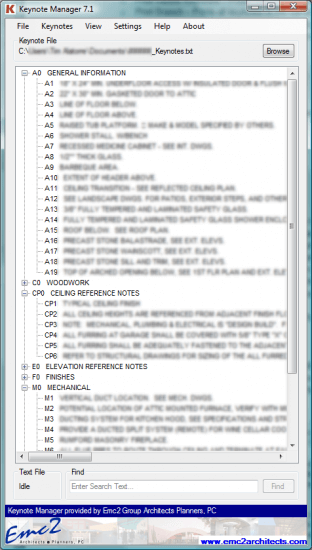
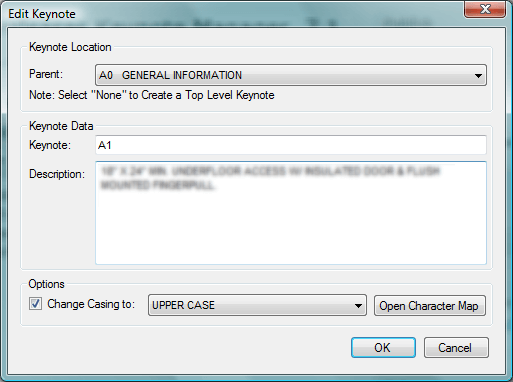
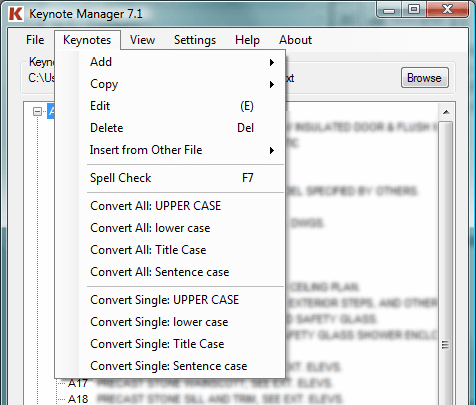
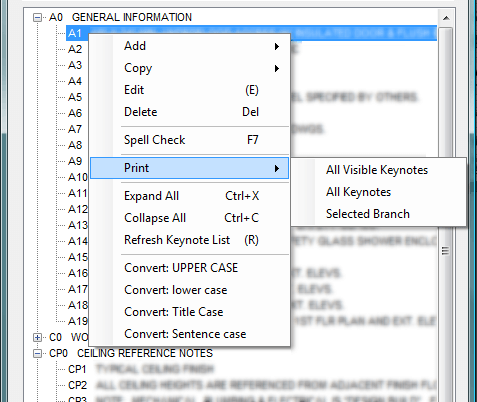
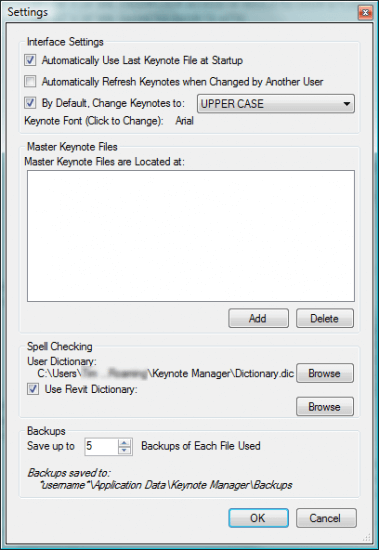
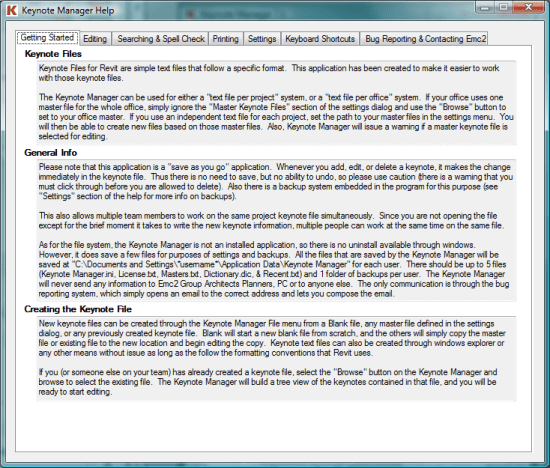
I've used the keynote manager for Revit on my last two projects and it works really well. Each release gets better.
[…] https://www.sloarch.com/2009/07/emc2-architects-releases-keynote-manager-7-1/ […]
Hi all, I know this is a very old post, but I just discovered it and wanted to post an update (this is Steve Faust, I created Keynote Manager). I just released version 10.0 of Keynote Manager and it is now being shared under my company (and has had several updates since the post here). To get the latest release and information go to http://keynotemanager.revolutiondesign.biz. Thanks!
Steve, I’ve been meaning to write an update to this post for some time but keep forgetting. Thanks for a great tool and for you comment. I added a link to the top of the post to let people know where to go.